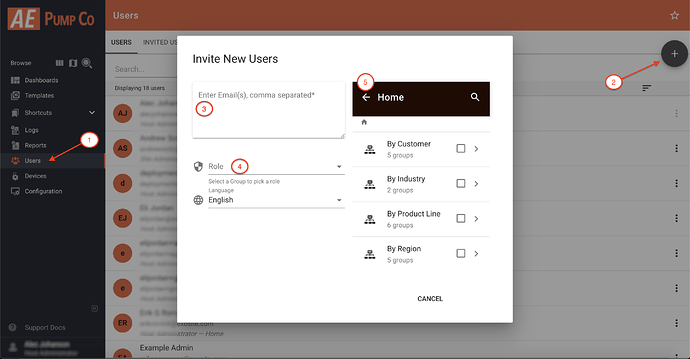How do I add a user in ExoSense?
-
From ExoSense, click on Users from the left-hand menu.
-
Click on the “+” button in the top right of the Users page.
-
Add users by entering their email, separate by commas if adding multiple users at a time.
-
Be sure to select a role for the users, as well as giving the new users access to the appropriate group.
-
If you want to add them to your own Root/Home group, click the back arrow above where the groups are displayed.
Once you hit “Send”, the invitation email will be sent to the email address(es) you entered. Be sure to check any spam/junk folders for this sender if you do not receive the invite email right away. The user should follow the link in the email to complete the process. More information can be found here: User Management / Roles - Exosite Documentation