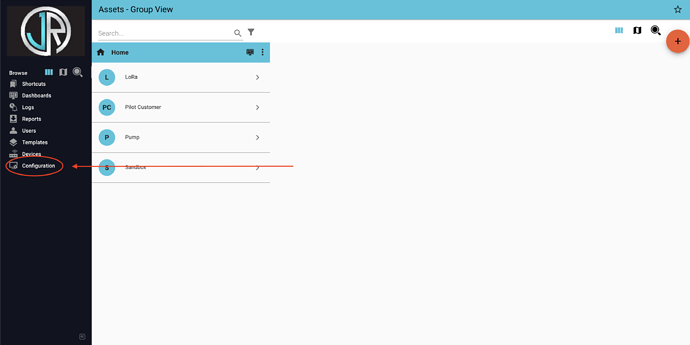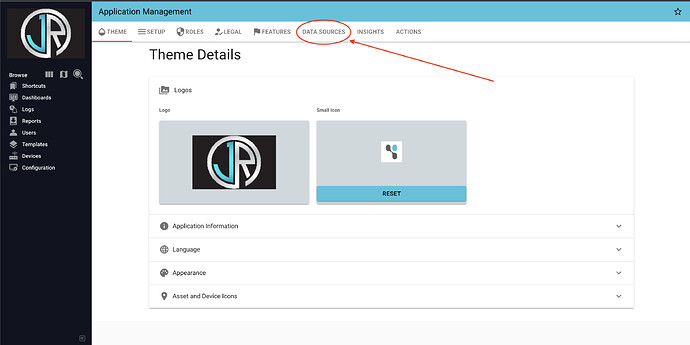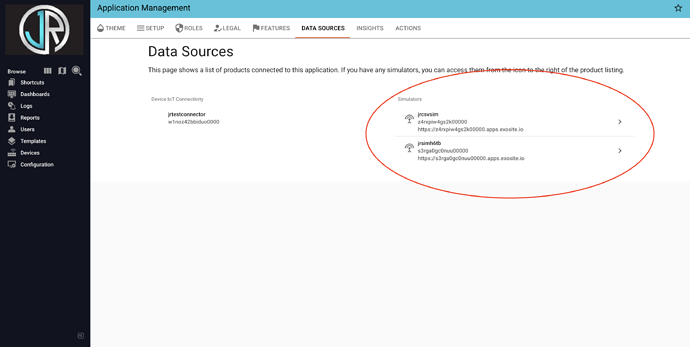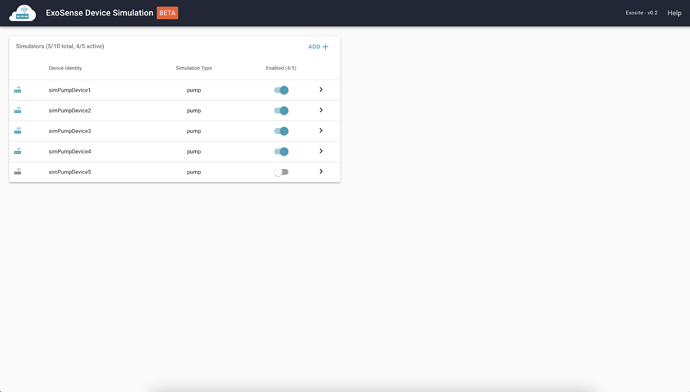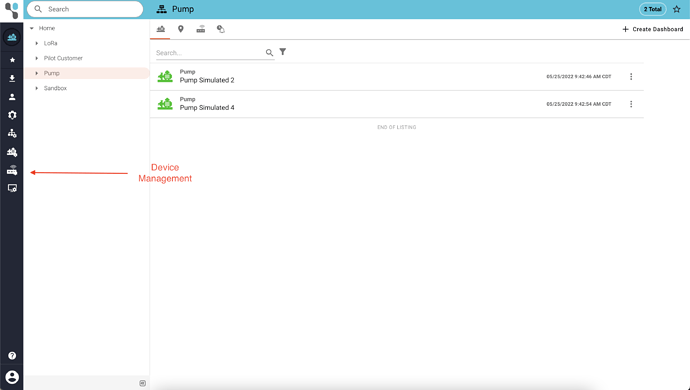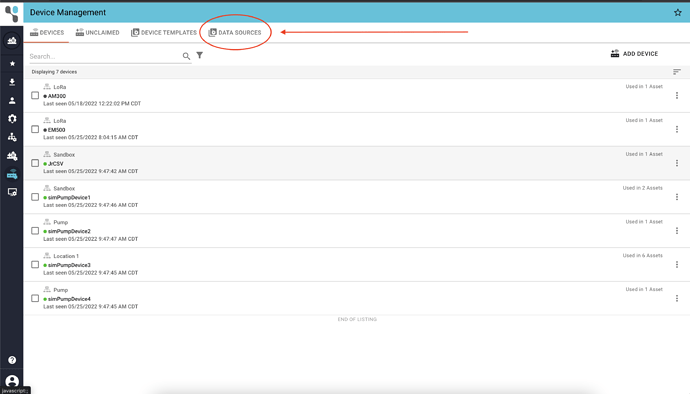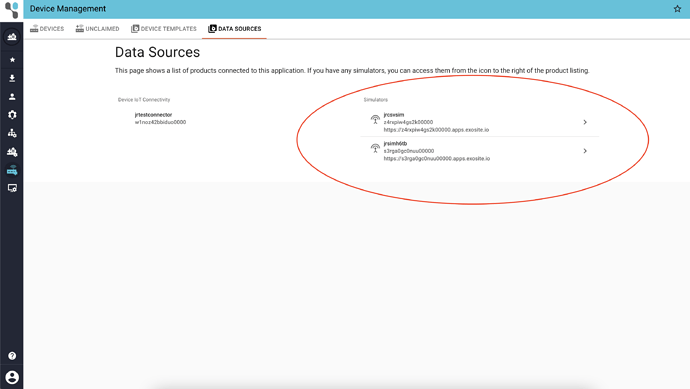This post will show you how to access the ExoSense Device Simulator from within your ExoSense instance.
Classic Navigation
- In the lefthand sidebar menu, click “Configuration”
- You will now be on the “Application Management” screen. Select “Data Sources” from the menu at the top.
- You will now be on the “Data Sources” page. Simulator devices linked to your ExoSense instance will appear in the “Simulators” column.
- Clicking the arrow button on a simulator panel will take you to the management screen for that simulator.
Sidetier Nav
- In the lefthand menu, click the “Device Management” button (second from the bottom).
- You will now be on the “Device Management” screen. Select “Data Sources” from the menu at the top.
- You will now be on the “Data Sources” page. Simulators connected to your ExoSense instance will be listed in the “Simulators” column. Click the arrow button on a simulator panel to be taken to the management screen for that simulator.